Assuming you have an account with Canva, today you’ll learn how to create your website identity with an unforgettable logo. Besides, Canva is incredibly easy to use. In fact, I use Canva on a daily basis.
Today, you’ll be able to build a beautiful and rememberable site identity. With just a few clicks.
Indeed, it is that easy.
To complete this tutorial you’ll need a Canva account. If you don’t have a Canva account. Don’t fret, it’s really easy to sign up for one. Above all, Canva allows you to build your brand presence, by creating beautiful designs or graphics.
What Is Canva?
I absolutely love “Canva”, they’re easy to use. You can make beautiful designs without even being a graphic designer. In addition to this, with Canva you have the ability to design anything and publish anywhere.
One thing I didn’t know about Canva is they’ve been around for a very long time. Ever since 1972. And they have over 10 million users. I can definitely see why, because, it’s a drag and drop featured platform, with professional layouts. It will allow you to design any of your fabulous graphics.
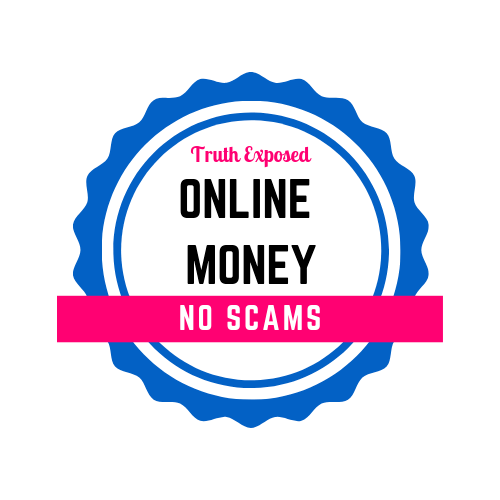
Design A Logo For Your Site Identity
Designing a logo for your business can help others identify your brand and business. When your first starting out in business, you may not be able to hire a professional logo designer and that’s okay. What is better than leveraging the Canva platform. Besides, you may love and appreciate Canva a little more after this.
Congratulations on avoiding the high cost of hiring a professional designer because today you will be your very own business logo designer. In fact, it’s probably the best for you now, because, you’re the only one that understands your business, products, and services in depth. Once your customers start recognizing your business logo. It will build trust with them increasingly. Consequently, turning your visitors into returning customers.
Another reason, why I would suggest designing a business logo with Canva. Not only does it fit almost every business owners budget. Plus it’s a great place to start when you’re not sure if you want to make a website name change. Or domain name change later on.
Nonetheless, I have paid for professional logos before, in the past and it was a waste of money when my domain name changed. Of course, after changing my domain name, my logo needed to change with it. So, in my opinion, Canva is the best place to start with. Besides, you can always have your logo designed professionally later.
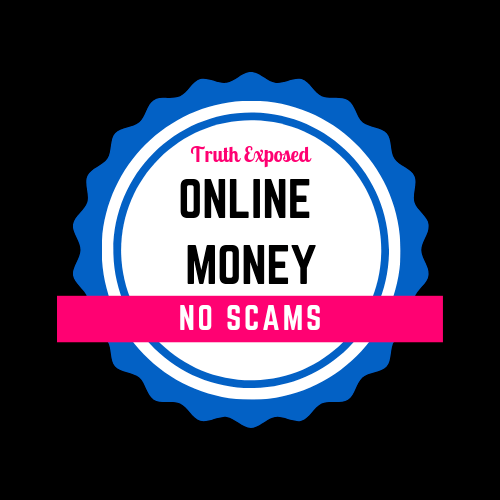
What Is A Logo?
I know this may seem obvious but, you will need to know what to consider when designing your business logo. A logo, of course, has two purposes. It tells people the name of your business and it will create a visual symbol that will represent your business. In other words, a logo should be a combination of both visual imagery and text.
Have you noticed that there are companies that no longer have to use both visual imagery and text features? Well, if you have it’s because the symbol of the company has been embedded into their visitor’s memories. Those company logos were pretty powerful, I would say…
For example, the Apple symbol it’s so popular that they no longer need to place text within their logo. Once you see the Apple logo you already know that it represents something about an Apple product or services.
Another example is McDonald’s when you see the golden arches from the highway. Even your 2-year old knows what the golden arches says. With that being said, you’ll want your logo to look super fabulous. More importantly, the text should be clear and easy to read.
Feature Your Logo Everywhere
It’s also a great idea to have your logo featured everywhere. Place it within your website, on social media, business cards, postcards, Pinterest images, and any other place that you can think of. The more people see it the more, they will remember your logo.
When visitors first come to your website, they may look for your about me or about us page, plus your brand identity, which is your logo.
It’s always best to make a professional logo for your business because you don’t want your customers to think that you, yourself are unprofessional. Or you don’t want them to question how well you are able to deliver your services because we all know you’re professional and you can deliver your services well.
Today, you’ll learn in just a 6 super easy steps on how to achieve that professional logo look with Canva.
Let’s Get Down To Business
First, you want to go to Canva.com to obtain your account.
1. Log into your Canva account.
Where it says “What would you like to do?” Type in the words “Logo”. Hit Enter and then Canva will open up a new window.
2. Jump right over to the new window, that Canva has kindly opened up.
Once you arrive, there should be a plain 500 x 500 square waiting for you. Now, that you are familiar with this plain image. We can head over to the left side of Canva.
3. On the left of Canva, there will be many options for you to design your new business logo. You can search for different templates. Or you can simply scroll down through the different logos. Pick a design that will resonate with you and your brand.
Remember to consider, not only the design of your logo but the symbol that will represent your company. Once you have decided what will work well for you. It’s time to pick the template.
To pick a template all you have to do is click on the design that you prefer. After clicking on the template design, it will automatically, pop up on the blank square, which is located on the right of your Canva dashboard.
4. On the right of Canva, there should be a plain white 500 x 500 logo image that’s blank. It should appear just like the image above. Of course without all the text. If it’s easier to understand, refer back to step 2 image.
Once you have chosen and clicked on your logo template this is where your new business logo will appear automatically.
5. After you have chosen the logo of your choice. You will simply design it with your “business name” or “website name“. You can also add anything else that you’ll want to be represented by.
As you see, in the image below. I have chosen the symbol that I like and added my website name, plus a little slogan that I normally use for my site.
]
Once you have all the important text. Plus the correct symbol that you‘re satisfied with. You’ll then want to save the image so that you can find it once it has downloaded to your computer.
6. Name your image, then hit “download“. Your Canva image will then download to your computer. Once it has downloaded, you may have to open up the image and “save it somewhere safe on your computer” or in a folder that you can remember fairly easy.
Well, you have successfully created your business logo. That’s it. Your all done. Congratulations!!! You’re a business owner with a new logo, Created by “You”.
Great work…
How Has Your Canva Journey Been Thus Far?
If You Don’t Want To Use The Canva Pre-made Template Do This
By the way, if you have an image in mind and it’s on your desktop or saved somewhere else. You can simply upload that image to Canva by going to the far left of Canva.
There you will find a black sidebar with different options. Click the word “uploads.” After you have clicked the word, “uploads”. Go to the aqua button, and find the image that you prefer to use from your computer files. Once you find it, upload it to Canva.
The Bottom Line
Regardless, of what route you choose to take when creating your business logo. Canva allows you to create anything that your business may need when it comes to branding yourself. In addition to this, although, the business logo did not cost a dime. Canva still has your back when it comes to adding the professional look for your logo.
I hope you found this tutorial useful and more importantly helpful. If you have any questions or concerns please leave a comment in the comment area…
One more thing, you can you please share this post. Someone else may need to learn how to create their business logo as well.
