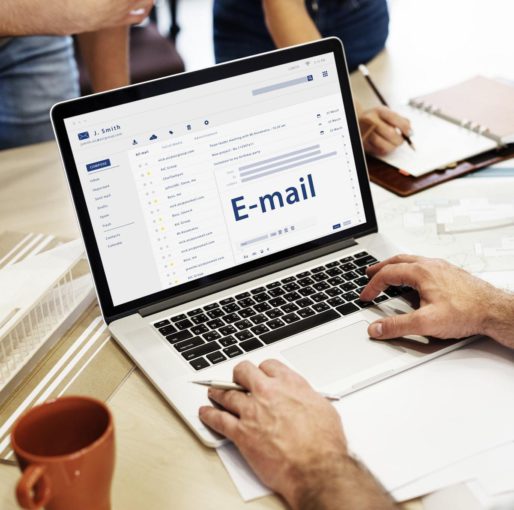Ever joined an email list and waited patiently for the email to come through, because, it was something that you wanted to read. Hours and hours go by, maybe even days. Suddenly, you come to realize that you may not ever receive the email that you were waiting for….that can be a real bummer.Especially, when you’re waiting on a response from your college acceptance. Or you’re waiting to hear back about your mortgage being approved. Even worst, you can’t find the email that lands you that perfect career. At any rate, you never want any important email to get lost along the way. I know with my affiliate markeitng business, I defintiely need to receive all my emails that are important.
Don’t worry you’re not alone, this an issue that a few people face. The best part is, it’s an issue that can be fixed with a few email adjustments. It’s called whitelisting your emails. Above all, this a topic that usually won’t come up in your day to day life. So, if you’re expecting valuable emails to land in your “inbox” all the time, you’ll want to make sure you read this review all the way through,
Add The Email Address
To avoid not receiving those important emails in the future. Emails that you actually want to read, let your email provider know that the emails are safe. It really is that simple. If your email provider knows that emails are not suspicious, they wouldn’t land in your junk or spam email box.
Above all, you can do this by adding the company or person to your email contact address book. This lets your email provider know that the email is secure to receive.
If you don’t add the company or person to your email address or contact list, those valuable emails could end up in your spam folder. A place that no company or person wants to end up in.
Why? Because, usually the average person doesn’t check their spam folders and they rarely check their promotional or social folders either. So, today, I will teach you how to fix this annoying issue.
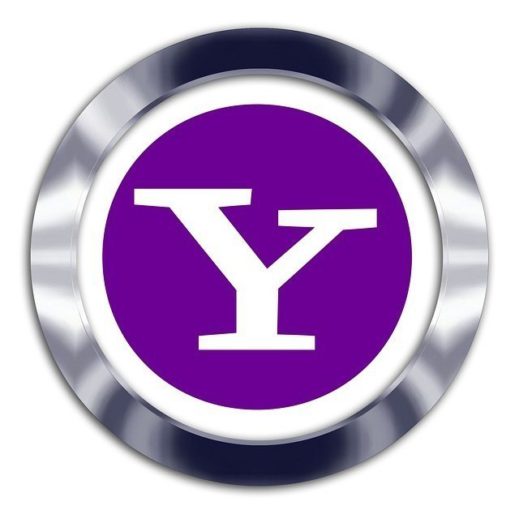
Gmail Or Yahoo!
Today, we will go over the two most used email clients, which is Gmail or Yahoo. Need further assistance, please refer to this resource for now.
Please refer to this I have prepared an email whitelist instruction that can help you avoid the overzealous filters of any email provider. Besides, your email provider makes mistakes sometimes, and they accidentally send emails to Junk or Spam folders when they shouldn’t be sent there.
Moreover, I’ve had plenty of times, where I was looking for a course, I’ve purchased or an ebook that I signed up for and couldn’t figure out why I didn’t receive it right away. Later after starting my online journey, with this company, I’ve learned things that I would have never generally thought of.
Your Email Provider Can Make A Mistake
Furthermore, I’ve learned that Gmail or any other email provider makes mistakes. So, what happens when your email ends up in the spam or junk mail?
Your email provider has automatically assumed that the email is suspicious. Consequently, it is marked as spam or junk and sent to the unwanted folders.
As mentioned earlier my course and ebooks end up in my spam folders so, the email providers don’t always mark the suspicious mail correctly. I’ve even had suspicious email end up in my inbox. This tells me that we can’t still accept the email providers judgment. To avoid all of this whitelist your important emails.
Gmail WhiteListing
Are you using Gmail as your email provider? If so you’ll want to follow these instructions:
With Gmail, you can go into your spam folder. Find the email that you’re looking for and click on the email. There will be a big red message, and sometimes it is dark grey. Anyhow, the message will ask you if you would like to report this email as spam, delete it forever, or mark as not spam.
If you would like to receive messages from that particular email address, then “mark the email as not spam.”
To add the email to your address book, you’ll take these steps.
- Open an email from the person or company that you want to “whitelist.”
- Click on the little dots next to your reply button. A long list of options will open up.
- You can either click on filter messages like this” or add “Getresponse to Contact list.”
- If you click on “add to contact list” You’re done.
However, if you clicked on “filter messages like this” Then you’ll take the same steps, that I use to make sure I receive my Getresponse list building course. Anyhow, follow along.
- Click “Filter Messages Like This”
- Then a pop will appear. Click “Create Filter”
After clicking filter, the below screen should appear. You’ll have several choices. However, since this is a whitelisting your email tutorial, you’ll want to either select “Never Send It To Spam” or you can go a step further and select “Mark It As Important.” Viola, you’re done. Any future emails should appear in your “inbox.”
Are you using Yahoo? Yahoo, filtering is a little more complicated than Gmail. Plus, with Yahoo, you can only filter up to 500 emails. While on Gmail there is no limit at this time. Anyhow, if you would like to make sure that your extraordinary emails land in your inbox. Follow these instructions.
- Find your spam folder on the left side of yahoo email.
- Select the email that was sent to spam but, should be in spam.
- Click not spam, which is located at the top of the page. After clicking not spam, the email should then be sent to your “Inbox.”
To filter the Yahoo messages, you’re going to go over to the right of the email. There will be a gear icon. Click it. Then go down to “More settings.”
Okay so, after you have selected the word filter, you’ll then need to click on “add new filters.” Now, you need to pick a proper filter that you want Yahoo to perform with the exact word match that you choose. That’s it you’re all done.
In Conclusion
In my opinion, Google email is one of the most manageable emails to add contacts to your personal address book. Yahoo, on the other hand, takes a bit of learning. However, after this tutorial, I’m hoping.
You’re now able to whitelist your emails. No longer do you have to miss out on emails that you actually want to read.